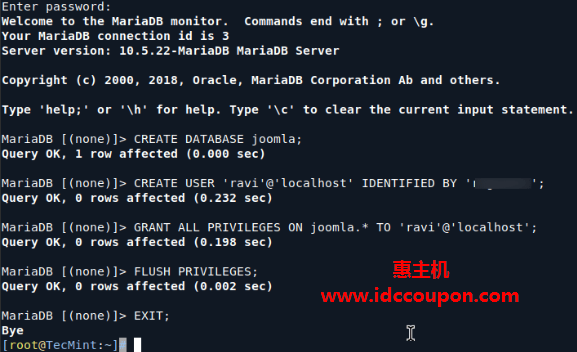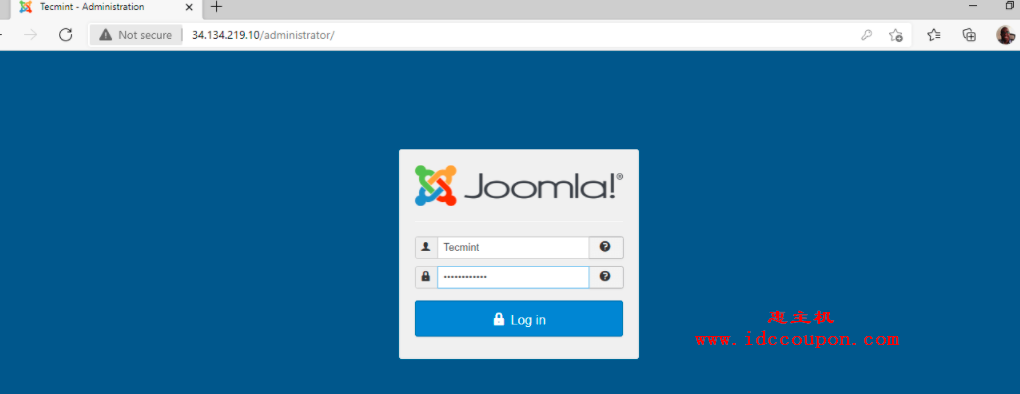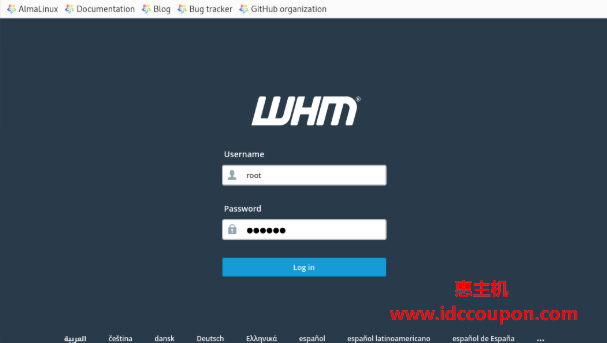Joomla是一个免费的开源系统,也是最受欢迎的内容管理系统之一。它是用PHP编写的,用于在没有任何编程知识的情况下创建网站和博客。它提供免费和付费的插件和主题,可帮助您扩展网站功能。
此外,Joomla还提供了一个主动控制面板,用于从Web浏览器管理网站。Joomla提供了非常有用的功能,包括多语言支持、媒体管理器、搜索引擎优化、集成帮助系统、联系人管理等等。
在本文中,小编将简单介绍如何在Alma Linux 8系统上使用Apache安装Joomla CMS和Let’s Encrypt SSL的简单过程步骤。

前提条件
- 安装Alma Linux 8系统的服务器。
- 服务器IP地址已经绑定域名。
- 在服务器上配置了root密码。
安装LAMP服务器
Joomla在Web服务器上运行,用PHP编写,并使用MariaDB作为数据库后端。因此,需要在系统上安装LAMP服务器,可以使用以下命令安装它:
dnf install httpd @mariadb php php-curl php-xml php-zip php-mysqlnd php-intl php-gd php-json php-ldap php-mbstring php-opcache unzip curl wget -y
安装完成后,编辑PHP配置文件并更改默认设置:
nano /etc/php.ini
更改以下行:
memory_limit = 256M output_buffering = Off max_execution_time = 300 date.timezone = UTC
保存并关闭文件,然后启动Apache服务并使其在系统重新启动时自动启动:
systemctl start httpd mariadb systemctl enable httpd mariadb
配置MariaDB数据库
接下来需要为Joomla CMS创建一个数据库和用户。首先,使用以下命令连接到MariaDB:
mysql
登录后,使用以下命令创建数据库和用户:
MariaDB [(none)]> CREATE DATABASE joomla; MariaDB [(none)]> GRANT ALL PRIVILEGES ON joomla.* TO 'joomla'@'localhost' IDENTIFIED BY "securepassword";
然后重新加载权限以应用更改:
MariaDB [(none)]> FLUSH PRIVILEGES;
最后,使用以下命令退出MariaDB shell:
MariaDB [(none)]> EXIT;
完成之后,可以继续下一步。
下载Joomla CMS
在编写本教程时,最新的可用版本是Joomla 4.1.2,可以使用以下命令从他们的官方下载页面下载它:
wget https://downloads.joomla.org/cms/joomla4/4-1-2/Joomla_4-1-2-Stable-Full_Package.zip?format=zip -O joomla.zip
下载完成后,使用以下命令将下载的文件解压缩到Apache Web根目录:
unzip joomla.zip -d /var/www/html/joomla
接下来,更改Joomla目录的所有权和权限:
chown -R apache:apache /var/www/html/joomla/ chmod -R 775 /var/www/html/joomla/
完成后进行下一步设置。
为Joomla配置Apache
接下来需要为Joomla创建一个Apache虚拟主机配置文件,可以使用以下命令创建它:
nano /etc/httpd/conf.d/joomla.conf
添加以下代码(注意请将example.com替换成你自己的域名):
<VirtualHost *:80> ServerAdmin admin@example.com DocumentRoot "/var/www/html/joomla" ServerName joomla.example.com ErrorLog "/var/log/httpd/example.com-error_log" CustomLog "/var/log/httpd/example.com-access_log" combined <Directory "/var/www/html/joomla"> DirectoryIndex index.html index.php Options FollowSymLinks AllowOverride All Require all granted </Directory> </VirtualHost>
保存并关闭文件,然后重新启动Apache服务以应用配置更改:
systemctl restart httpd
现在可以使用以下命令检查Apache网络服务器的状态:
systemctl status httpd
这时候将获得以下输出:
? httpd.service - The Apache HTTP Server
Loaded: loaded (/usr/lib/systemd/system/httpd.service; disabled; vendor preset: disabled)
Drop-In: /usr/lib/systemd/system/httpd.service.d
??php-fpm.conf
Active: active (running) since Fri 2022-04-15 08:52:59 UTC; 3s ago
Docs: man:httpd.service(8)
Main PID: 4749 (httpd)
Status: "Started, listening on: port 80"
Tasks: 213 (limit: 11412)
Memory: 24.3M
CGroup: /system.slice/httpd.service
??4749 /usr/sbin/httpd -DFOREGROUND
??4751 /usr/sbin/httpd -DFOREGROUND
??4752 /usr/sbin/httpd -DFOREGROUND
??4753 /usr/sbin/httpd -DFOREGROUND
??4754 /usr/sbin/httpd -DFOREGROUND
Apr 15 08:52:59 linux systemd[1]: httpd.service: Succeeded.
Apr 15 08:52:59 linux systemd[1]: Stopped The Apache HTTP Server.
Apr 15 08:52:59 linux systemd[1]: Starting The Apache HTTP Server...
完成Apache配置后,需要进行防火墙设置。
为Joomla配置防火墙
接下来,需要允许HTTP和HTTPS服务通过防火墙,可以使用以下命令允许它们:
firewall-cmd --add-service=http --zone=public --permanent firewall-cmd --add-service=https --zone=public --permanent
接下来,重新加载firewalld以应用更改:
firewall-cmd --reload
设置Joomla Web安装向导
现在,打开浏览器并访问URL http://joomla.example.com(替换成你自己的域名)访问Joomla 安装,这时候将出现以下界面。选择需要安装的语言(这里以安装英文为例),输入网站名称,具体如下图所示:
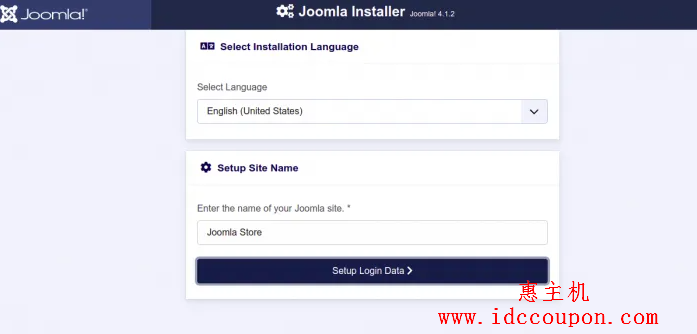
然后单击Setup Login Data,这时候应该看到管理员配置界面,如下图所示:
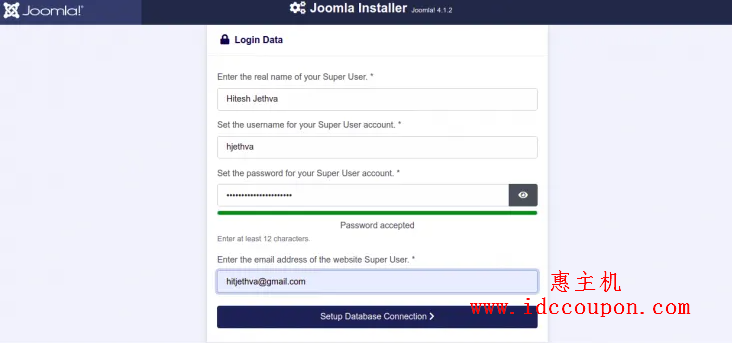
提供管理员用户名、密码,然后单击Setup Database Connection按钮,这时候应该看到以下界面:
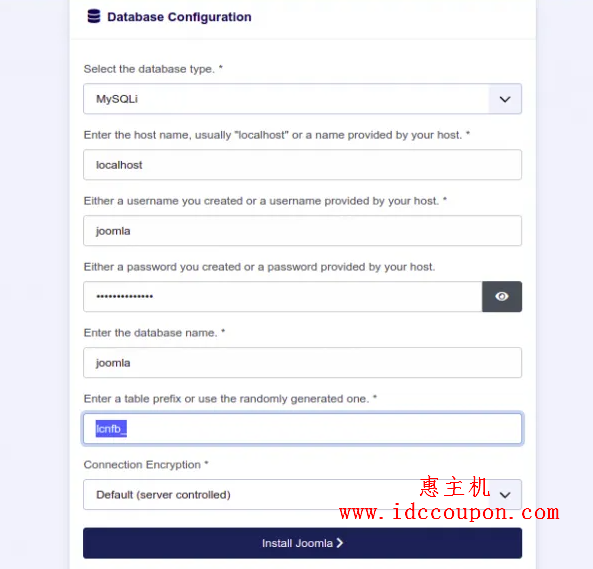
接下来需要提供数据库名称、用户名、密码,然后单击Install Joomla按钮,安装Joomla之后应该会看到以下显示:
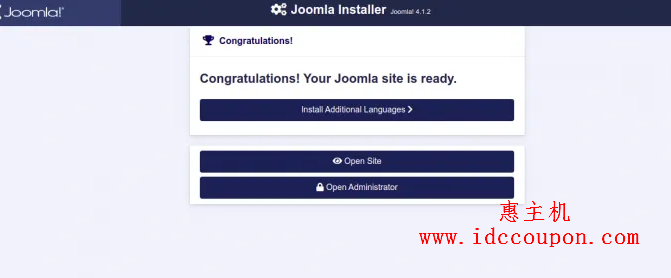
单击Open Administrator按钮,这个时候应该会看到Joomla登录界面,如下图所示:
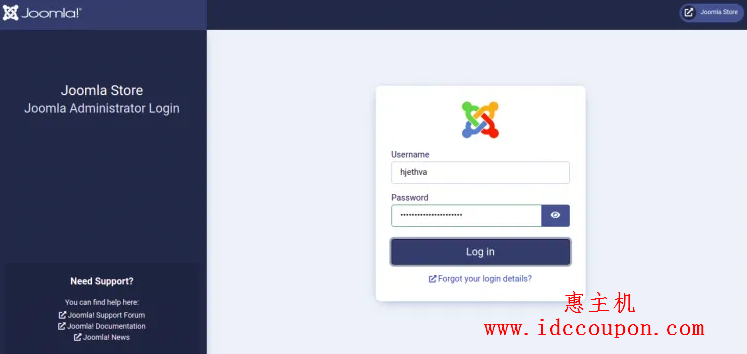
输入管理员用户名、密码,然后单击Log in按钮,这时应该会进入到Joomla后台管理面板,这样Joomla CMS程序的安装过程也就完成了。后面自己就可以在控制面板中进行各项设置。
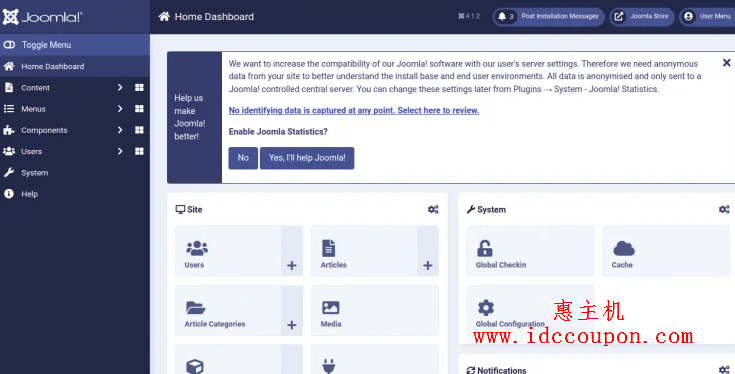
安装Let’s Encrypt SSL证书保护Joomla
接下来需要安装Certbot客户端来为网站安装Let’s Encrypt SSL,可以使用以下命令安装它:
dnf install epel-release -y
nf install certbot python3-certbot-apache
接下来,使用以下命令为Lets域名获取并安装SSL证书(需要换成你自己的域名):
certbot --apache -d joomla.example.com
这时候将被要求提供电子邮件地址并接受服务条款,具体设置如下:
Saving debug log to /var/log/letsencrypt/letsencrypt.log Plugins selected: Authenticator apache, Installer apache Enter email address (used for urgent renewal and security notices) (Enter 'c' to cancel): hitjethva@gmail.com - - - - - - - - - - - - - - - - - - - - - - - - - - - - - - - - - - - - - - - - Please read the Terms of Service at https://letsencrypt.org/documents/LE-SA-v1.2-November-15-2017.pdf. You must agree in order to register with the ACME server. Do you agree? - - - - - - - - - - - - - - - - - - - - - - - - - - - - - - - - - - - - - - - - (Y)es/(N)o: Y - - - - - - - - - - - - - - - - - - - - - - - - - - - - - - - - - - - - - - - - Would you be willing, once your first certificate is successfully issued, to share your email address with the Electronic Frontier Foundation, a founding partner of the Let's Encrypt project and the non-profit organization that develops Certbot? We'd like to send you email about our work encrypting the web, EFF news, campaigns, and ways to support digital freedom. - - - - - - - - - - - - - - - - - - - - - - - - - - - - - - - - - - - - - - - - (Y)es/(N)o: Y Account registered. Requesting a certificate for joomla.example.com Performing the following challenges: http-01 challenge for joomla.example.com Waiting for verification... Cleaning up challenges Deploying Certificate to VirtualHost /etc/httpd/conf.d/joomla.conf Redirecting all traffic on port 80 to ssl in /etc/httpd/conf.d/joomla.conf - - - - - - - - - - - - - - - - - - - - - - - - - - - - - - - - - - - - - - - - Congratulations! You have successfully enabled https://joomla.example.com - - - - - - - - - - - - - - - - - - - - - - - - - - - - - - - - - - - - - - - - Subscribe to the EFF mailing list (email: hitjethva@gmail.com). IMPORTANT NOTES: - Congratulations! Your certificate and chain have been saved at: /etc/letsencrypt/live/joomla.example.com/fullchain.pem Your key file has been saved at: /etc/letsencrypt/live/joomla.example.com/privkey.pem Your certificate will expire on 2022-07-09. To obtain a new or tweaked version of this certificate in the future, simply run certbot again with the "certonly" option. To non-interactively renew *all* of your certificates, run "certbot renew" - If you like Certbot, please consider supporting our work by: Donating to ISRG / Let's Encrypt: https://letsencrypt.org/donate Donating to EFF: https://eff.org/donate-le
总结
通过以上设置之后,现在已经成功地在Alma Linux 8系统上安装了带有Apache的Joomla CMS以及Let’s Encrypt SSL证书,怎么样是不是很简单,那就赶快去去试试吧。
总之,使用出色的Joomla CMS程序,现在无需任何编程或编码知识即可构建自己的网站,可以随心所欲的发表自己的文章,可以说是非常的简单方便。
 惠主机
惠主机